Taking Notes Using A Tablet – No Printing Required
Below you will find instructions to take notes without printing using a tablet computer.
The FSM Advanced handouts are black and white and have four slides per page.
You can download the files into the “Downloads” folder on your iPad. Sometimes the files are easier to find from there when importing into the Notability app.
Using An iPad To Take Notes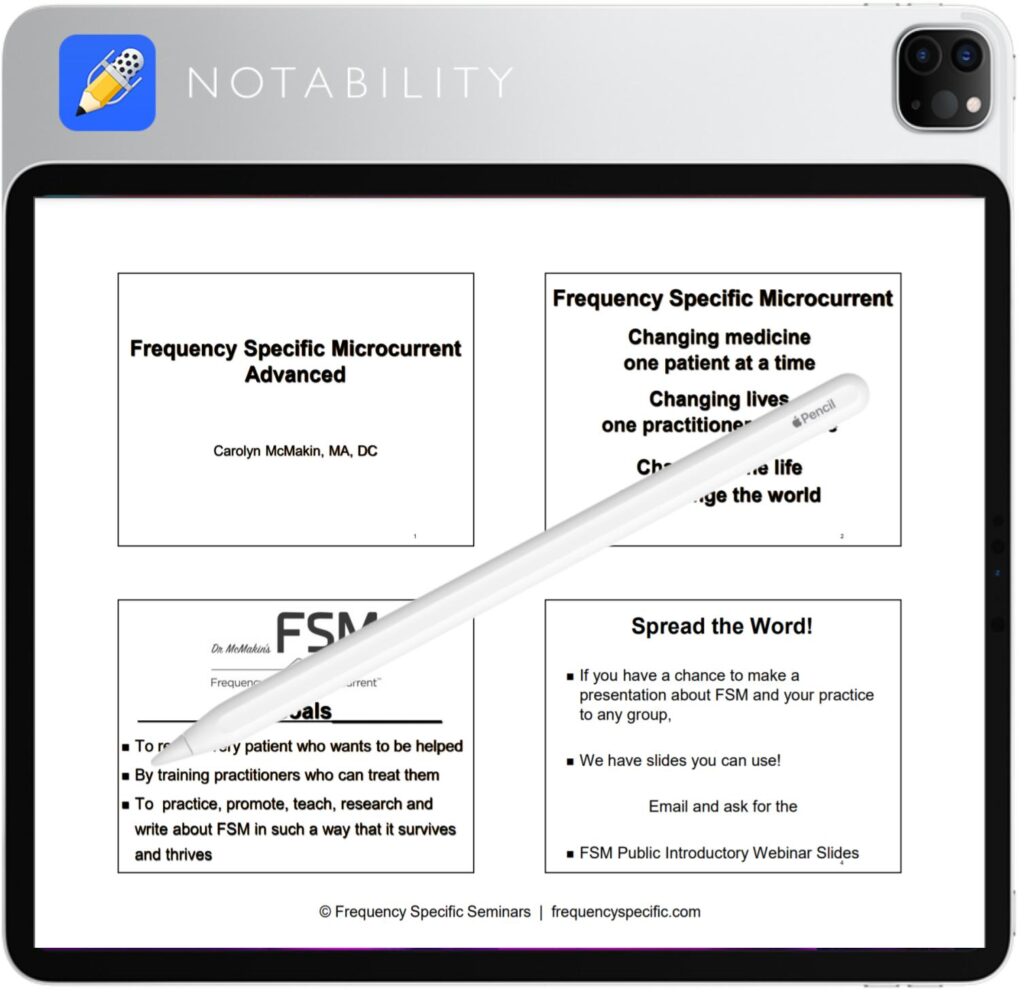
Below are the steps to install the Notability App and upload the FSM Core Seminar PDF Handouts on an iPad. Here’s what you will need:
1. Apple iPad compatible with the Apple Pencil
2. Apple Pencil
3. Notability App
4. Dropbox App
If you are using a different tablet other than an iPad you can follow the general instructions below however you will need to choose an alternative notes app that will allow you to annotate PDF documents.
1. Go to the ‘App Store’ App on your iPad
2. choose ‘Search’ to find and ‘GET’ the Notability App and the Dropbox App.
3. Open Safari on your iPad
4. Go to frequencyspecific.com
5. From the main menu, choose ‘My Account’ and log in with your account credentials. If you have forgotten your password, use the ‘Lost your password?’ link.
6. From the menu on the left, choose ‘Courses’.
7. Choose the course you would like to download handouts from.
8. Choose the unit that contains the ‘Print Materials’.
9. Choose the files to download. This will open the files in the Dropbox App on your iPad.
10. Click the three dots in the upper right of the screen.
11. Choose ‘Share’
12. You will see Apps such as AirDrop, Messages, and Mail. Scroll the Apps to the left until you find the Notability icon. If you do not see the Notability App listed choose ‘More’. You will find the Notability App under the list of suggestions.
13. Send to Notability by choosing ‘Create Single Note’.
14. Click ‘Import’ on the top right
15. After receiving confirmation click ‘Done’ and swipe up from the bottom of the screen to close the Dropbox App.
16. Open the Notability App. You should find the handout PDF files listed. Open the one you want to take notes on and using the Apple Pencil, choose the pencil icon on the top center of the screen.
17. Start taking notes!
Other uses for the Notability App
Store handwritten notes – Keep handwritten notes organized by scanning them into the Notability app using your iPad camera. Choose the new document icon that looks like a pencil on paper on the top right. Then click the ‘+’ icon and choose ‘Document Scan’.
Record the speaker while you take notes – After opening a new document, choose the microphone icon at the top to record the speaker while you are taking notes. The App will show you when you wrote down in real-time as the speaker spoke.
Apple Pencil is compatible with:
iPad (6th, 7th, and 8th generation)
iPad Air (3rd generation)
iPad mini (5th generation)
iPad Pro 12.9-inch (1st and 2nd generation)
iPad Pro 10.5-inch
iPad Pro 9.7-inch
Other Apps To Consider
FSM-Buddy – Digital version of the frequency lists. Search by frequency, condition, or tissue. Other reference materials are available with an in-app purchase.
Zoom – Join Zoom calls on your iPad
Essential Anatomy 5 – Access anatomy information without needing to carry around a copy of Netters Anatomy book.
I am text block. Click edit button to change this text. Lorem ipsum dolor sit amet, consectetur adipiscing elit. Ut elit tellus, luctus nec ullamcorper mattis, pulvinar dapibus leo.
